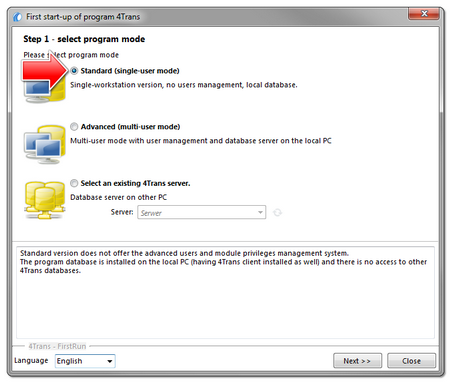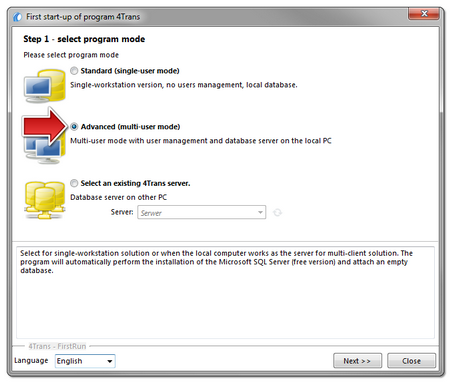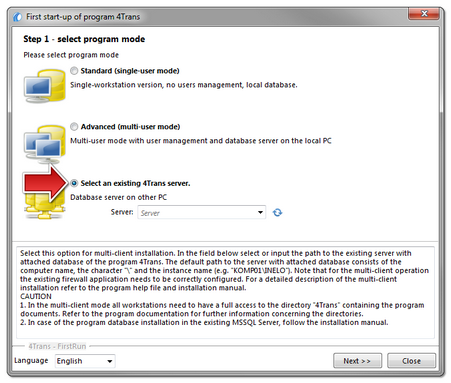Step 1 - select program mode
When you first start the program it displays a window: Step 1 - select program mode, where, depending on your needs, select:
Standard (single-user mode) |
|
Please, read the description in the window (Fig. bellow). If the above program mode is correct, left-click on the: |
|
Advanced (multi-user mode) |
|
Please, read the description in the window (Fig. bellow). If the above program mode is correct, left-click on the: |
|
Select an existing 4Trans server. |
|
||
Please, read the description in the window (Fig. bellow). Summing up, this option can be selected only when: •the program connects with an existing server that has the TachoScan database connected beforehand. To connect to the existing server with the database: •clicking on the icon: •click the button: •select a desired server from the list.
The program will be started after connecting to TachoScan, server is completed. |
|