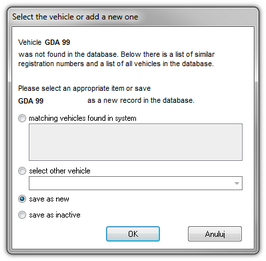"Save a new vehicle" window
The window will display all, not saved beforehand, vehicles found by the program in a given read out. Each vehicle that is displayed in the list should be marked, and a specified action should be assigned to them:
matching vehicles found in system
This item is marked by default, if the program finds at least one similar vehicle registration number in the database. In such a case, select an appropriate vehicle in the list and click LMB on the button ![]() .
.
Depending of an authorized workshop, the vehicle’s registration number inserted during calibration can contain symbols of so-called "space" or cannot. For the program the number "NOL11CF" (without a space) is different from the number: "NOL 11CF" (with a space). This is why, in such situation, when recording a new vehicle into the base, the program will display the number "NOL 11CF" as a similar (fig.1) If a vehicle’s registration number has already been recorded in the database, the program will not display the window for choosing a vehicle again (Fig. above). |
|
select other vehicle
Should be chosen, when other vehicle data must be recorded.
save as new
This item is marked by default, when the system fails to find either an identical or similar registration number in its database.
save as inactive
Choose it when data concerning driver's activities need to be recorded, and there is no need to record the vehicle at the same time (not our company vehicle).
When choosing a similar registration number be wise and make sure that the given number is correct. If an incorrect registration number is indicated in the window for choosing a vehicle, you need to remove the link in the edition and vehicle window (see: "vehicle"), and then remove all incorrectly inserted days and collect data from the tachograph again. |
|