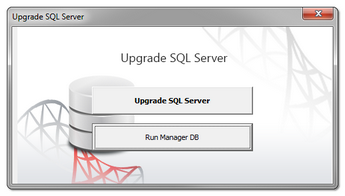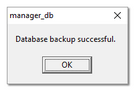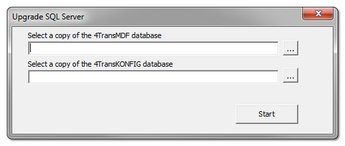Tutorial - Upgrading SQL Server
This guide contains a description of the steps to be taken to update the free version of SQL Server™ for database (version 2012 or earlier) of TachoScan to SQL Server™ 2014 Express.
Why to update SQL Server™?: |
|
Update of the program TachoScan |
|
||||||||
1.Update TachoScan to the latest version. 2.It is absolutely necessary to create a backup copy of database.
•Run DB Manager software (menu: "Start -> Programs -> INELO -> Utils -> Database Manager -> Database Manager);
•click: •log on to the program as an administrator;
•in the program menu select: Backup -> Backup database; •in the Database backup directory field, a path to the directory where you saved a copy of the database will be displayed by default - remember or write down this location;
•click •wait until you see backup completed confirmation window: •close Manager DB.
|
|
Upgrading SQL Server™ |
|
||||||
1.Run DB Manager software again on the server computer (menu: "Start -> Programs -> INELO -> Utils -> Database Manager -> Database Manager). 2.Click 3.3. In the next window, select the copy of the database you created in the previous step (a file with the "bak" extension): 4.Click 5.The program will start the download and installation: •SQL Server™ 2008R2 Express - if TachoScan database was connected to MSDE 2000 or SQL Server™ 2005; •SQL Server™ 2014 Express - if TachoScan database was connected to SQL Server™ 2008R2 or SQL Server™ 2012.
6.After the installation of SQL Server™ is completed, you can run TachoScan.
7.If you wanted to update your SQL Server to SQL Server™ 2014 Express but the program has updated it only to: SQL Server™ 2008R2 Express: •restart DB Manager - repeat steps 2 to 6.
|
|