As a result of choosing this option, you'll see a window with three tabs:
| • | Schedules - it is the same option as in the administration panel (see: program Help), |
| • | Status of making - this is the same option as in the administration panel (see: program Help), |
Creating copies
| 1. | Simple mode - this mode is created from a backup copy of all database files.
To create a copy: |
| • | first identify the directory to which you want to copy the database files, |
| • | Press the button:  . . |
| 2. | Advanced mode - this mode allows us the choice of the database file and the type of backup.
To create a copy to: |
| • | Click the button: 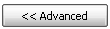 , , |
| • | Select the database file, |
| • | Select the type of backup copy, |
| • | Identify the directory to which you want to copy the database file, |
| • | Press the button:  . . |
|
|