| 1. | After successfully logging in to the database in the SQL server and database manager window (Fig. bellow) select Attach command from the Database menu or click on  icon. icon. |
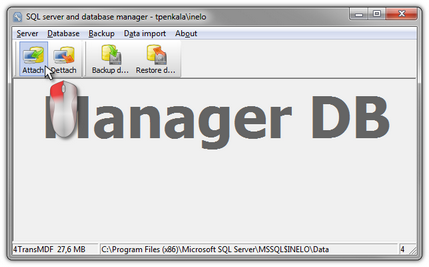 | | Fig. Selecting command "Attach". |
| 2. | In the next window you should point the localization of database files (Fig. bellow) and: |
| • | Press the button:  , OR mark before: , OR mark before: |
| ➢ | option: "Copy files to system databases directory" (Fig. bellow), will copy database files to the directory: "C:\Program Files\Microsoft SQL Server\MSSQL$INELO\data\". This option attaches the copied database files to the server. |
This means that 4Trans TachoScan program will use the database files located in the directory: "C:\Program Files\Microsoft SQL Server\MSSQL$INELO\data\".
The files of empty database are on the install CD: "(Napęd CD/DVD:) \Utils\Database".
|
|
| If the above option is not selected then the program attaches to the server the previously selected database files, |
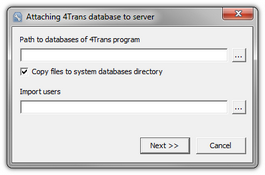 | | Fig. Determining the localization of database files. |
| 3. | Program will start attaching databases according to the previously chosen options. When the operation is finished the following windows will show up (Fig. bellow): |
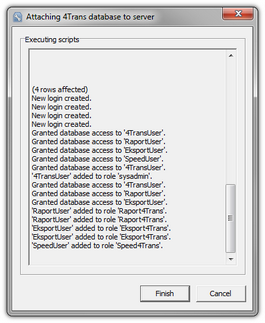 | | Fig. Finishing the process of attaching the databases. |
During the operation the server generates messages that are shown on the display and are saved to file "ManagerDB_log.txt" in the directory from which "Database Manager" is run. The destination file is named: "manager_db.exe".
In case of any doubts whether the operations were performed correctly – please send "ManagerDB_log.txt" to e-mail address: support@inelo.pl.
|
|
| 4. | After attaching the database you should create and make available the directory (eg. named: "INELO"), where all documents, driver cards and tachograph readouts, scans of tacho discs and the backup of database are stored, |
| • | in the main directory (eg. INELO) create a folder of files stored by the module TachoScan (eg. TachoScan), |
| • | in the root folder (eg INELO) create a folder of documents (such as Documents), |
| • | in the root folder (eg. INELO) create a folder where a backup copy of the database (eg. Backup) will be saved, |
All users who are running 4Trans TachoScan MUST have full access to these folders.
- It does not apply to the folder "backup".
The folder "backup" must appear on the same computer that is running MSSQL server.
The move program will only work properly on computers running MSSQL server or MSDE.
Server services and SQL agent must be running for the proper operation of the program.
|
|
|
|