Menu "Help" contains following options:
This command opens the CHM-format help file on the given computer.
|
|
This command enables the remote connection with the team servicing 4Trans TachoScan program after it has been agreed with a service employee that such assistance is necessary.
The most important elements of the remote assistance window:
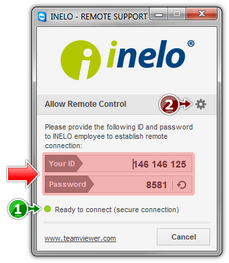 | | Fig. Remote assistance window. |
| • | (item 1 -Fig. above) - information indicating that everything is ready for remote connection, |
The remote connection is only possible if "Ready to connect" message is displayed, see Fig. above.
The second necessary condition is that the "Remote connection" window HAS NOT BEEN CLOSED!
|
|
| • | (item 2) - opens the "Options" window with the remote connection advanced setup options, |
It is recommended not to change settings in the "Options" window.
|
|
|
|
This command opens the help file on the page that contains recent 4Trans TachoScan program updates.
|
|
"About" command - opens a window with information on:
| 1. | Information about the current version of the software: |
| • | Application is up to date; |
| • | "Application update is available (available version no.)" + [Download] button - there is a patch available for the current version of the software; |
| • | "New version of the application is available (version no.) - Check details" - there is a new version of the software available; |
| 2. | Client installation no. – number of 4Trans TachoScan version installed on a given computer. |
| 3. | Server installation no. – number of version installed on a computer acting as a database of the 4Trans TachoScan server. |
| 4. | Key no. – license key number. |
| 5. |  - opens a window informing about available licenses or possible time restrictions concerning the program. - opens a window informing about available licenses or possible time restrictions concerning the program. |
| 6. | biuro@inelo.pl - office e-mail address to the producer of the program. |
After clicking the mouse right button a window of a new MS Outlook message opens automatically, with the already typed receiver’s address.
|
|
After clicking the mouse right button a default Internet browser opens the homepage of the producer automatically.
|
|
| 8. | Input activation codes - 4Trans TachoScan - this field appears only when the program is blocked (time restriction in function). |
Activation codes can be received from your regional representative.
|
|
|
|
With the command the "System report" form is being opened.
The report collects the most important information on the Windows system in use and on 4Trans TachoScan program; the collected data may be sent to the service team of the program manufacturer.
|
|