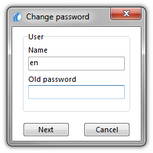Change password
Choosing the "Change password" option causes that a window (Fig. bellow) containing the fields "Name" and "Old password" opens. The first field is filled in automatically, the second one requires that the previous password be typed. If you have forgotten the password, only the program administrator will be able to change it.
After the previous password has been provided, press the ![]() button.
button.
In the next window (Fig. bellow) two fields "New password" and "Repeat password" will appear. You need to type the new password and confirm it by clicking the ![]() . button. From now on the new password will be valid for the current user.
. button. From now on the new password will be valid for the current user.
After the administrator has given you a new password it is recommended to change it to a new one, known only to the user. It is recommended to change passwords from time to time. |
|