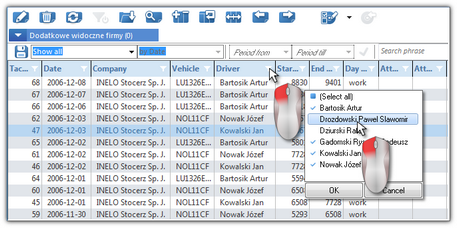Filtering on chosen columns
This option allows to filter, based on the available values or text in any column that contains the: ![]() button in the header (Fig. bellow).
button in the header (Fig. bellow).
The filter on a given list works only for "local data" (on the list of data retrieved form the server - according to date range in the fast filter).
To set a filter, click on the: ![]() button on the header of the column you want to filter, and select one or more values to filter (Fig. above), and then confirm your choice by clicking
button on the header of the column you want to filter, and select one or more values to filter (Fig. above), and then confirm your choice by clicking ![]() .
.
To set the filter, click the button ![]() on the column which you want to filter and select text or value per which filtering will be done (Fig. above).
on the column which you want to filter and select text or value per which filtering will be done (Fig. above).
This filter can be set on as many columns as you wish. For instance, if you only want to see Mr. Smith's discs for the vehicle FZ 57545, activate the filter on the column "driver" choosing Mr. Smith and activate the filter on the column "vehicle" choosing FZ 57545.
The ![]() wbuttons in the column headers, in which filter is enabled, turn blue (
wbuttons in the column headers, in which filter is enabled, turn blue ( ![]() ).
).
In order to deactivate a filter in a column’s heading, select "All" (Fig. above) lub klikamy na ikonę: ![]() in the lists toolbar.
in the lists toolbar.
Settings of this filter are not saved by the program. After each closing of a list, the filter must be set again. If there is no data visible on a list, make sure that the filters settings are correct. |
|