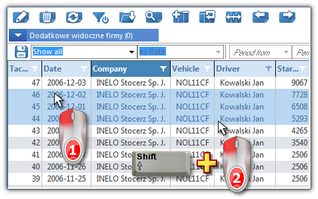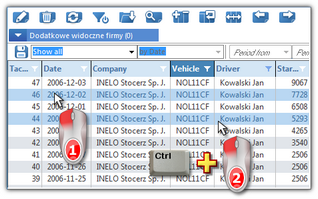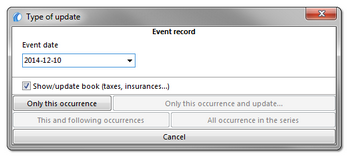This command opens a list of schedule items. Schedule allows to add deadlines reminding the users about the activities that should be done by a certain date, such as vehicle technical inspection, insurance payment, etc. The list can be opened in several ways:
•click on the:  icon located in the Basic data tab in the toolbar;
icon located in the Basic data tab in the toolbar;
•from the Basic data main menu, select Agenda.
With the list toolbar, you can add, change or remove a schedule item.
More than one item can be marked in the all lists:
This marking is shown on a sample list of tacho disc/days from driver's card. It works the same in all other lists.
|
|
Marking items From - To
1.Click the first item "from" in the list (item 1 - Fig. bellow). 2.Press and holding down the key  click on the item "to" in the list (item 2). click on the item "to" in the list (item 2). 3.Depending on the needs (editing or deleting), click the icon:  or or  (see: Lists toolbar). (see: Lists toolbar). 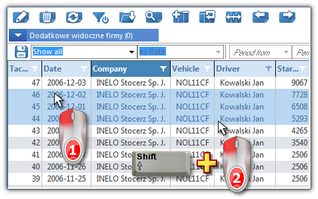 Fig. Marking items in the list from - to. Marking any items in the list
1.Click on any item in the list (item 1 - Fig. bellow). 2.Press and holding down the key  click on any next items in the list (item 2). click on any next items in the list (item 2). 3.Depending on the needs (editing or deleting), click the icon:  or or  (see: Lists toolbar). (see: Lists toolbar). 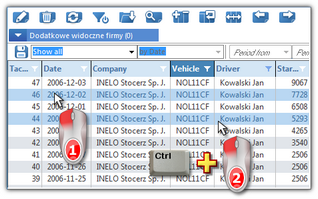 Fig. Marking any items. Marking all items in the list
1.Click the right mouse button on any place in the list. 2.Select: Select all items from drop-down menu. 3.Depending on the needs (editing or deleting), click the icon:  or or  (see: Lists toolbar). (see: Lists toolbar). |
|
|
|
Additional elements in list toolbar:
• (deadlines export to a file) and (deadlines export to a file) and  (deadlines import from a file) – by using these keys it is possible to import tasks from or export them to "xml" or "csv" file; (deadlines import from a file) – by using these keys it is possible to import tasks from or export them to "xml" or "csv" file;
Irrespectively of filter settings, all the vehicles saved in program data base are exported.
|
|
Buttons:
• : : ➢one selected date – opens the Type of update window: 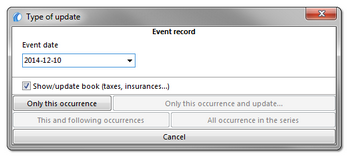
- Event date - date of closing/completion of the item in the timetable;
- Show/update book (taxes, insurances...) - for some registers (e.g., insurance register) when this option is selected once the task has been closed/completed, the add window shall open;
➢several selected dates – on the basis of the current date it changes the status to completed without showing additional options; • - deletes all dates with the: executed status. - deletes all dates with the: executed status. |
|
Add/edit schedule window consists of the following elements:
Fields with blue frames are mandatory.
|
|
Basic data
|
|
Depending on whether the deadline is assigned to a vehicle or to an employee, employees or vehicles will be displayed accordingly in the events list.
|
|
During the attempt to save, the program enforces providing the type of the event occurrence: Event on the day and/or if a vehicle is provided in the basic filter: Event on the odometer value;
If the selected vehicle has the mileage history (odometer readings) saved in the program, the estimated time of the event is displayed in the fields next to the mileage.
|
|
|
|
At the time of adding a new deadline, this field is blocked – at the time of editing, this field becomes unblocked.
|
|
Selection of user, to whom a given task will be vissible.
If in the program setting window (see: administrator panel "Settings -> E-mail") the option "Send an e-mail message to user responsible for unfinished task" is highlighted, and remaining fields are correctly completed, and in user adding/editing window the e-mail address is filled in, then, an e-mail message will be sent to the responsible person, reminding such person of approaching task completion deadline.
|
|
|
|
Set how often the reminders are to be repeated:
•Option: Every [time] - every x days/weeks/months/years; •Option: Every [distance] (active when you select Event on the odometer value option);
If in the program setting window (see: "Settings -> Agenda") the option: Show the list of incoming tasks having status "To be executed" is marked, then, depending on the pre-set number of task repetitions, a window informing of approaching tasks completion deadlines will be displayed for the selected user.
|
|
|
|
Possibility of setting the end of the repeat cycle.
|
|
|
|
Event record
|
|
The frame appears only in the event of change of the date status to other than: to be executed (change of status possible only during the date edition).
Date - for the date status change.
|
|
![]() icon located in the Basic data tab in the toolbar;
icon located in the Basic data tab in the toolbar;