More than one item can be marked in the all lists:
This marking is shown on a sample list of tacho disc/days from driver's card. It works the same in all other lists.
|
|
Marking items From - To
1.Click the first item "from" in the list (item 1 - Fig. bellow). 2.Press and holding down the key  click on the item "to" in the list (item 2). click on the item "to" in the list (item 2). 3.Depending on the needs (editing or deleting), click the icon:  or or  (see: Lists toolbar). (see: Lists toolbar). 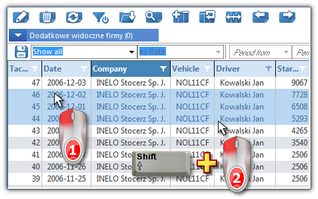 Fig. Marking items in the list from - to. Marking any items in the list
1.Click on any item in the list (item 1 - Fig. bellow). 2.Press and holding down the key  click on any next items in the list (item 2). click on any next items in the list (item 2). 3.Depending on the needs (editing or deleting), click the icon:  or or  (see: Lists toolbar). (see: Lists toolbar). 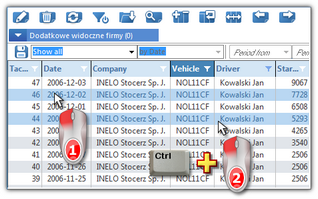 Fig. Marking any items. Marking all items in the list
1.Click the right mouse button on any place in the list. 2.Select: Select all items from drop-down menu. 3.Depending on the needs (editing or deleting), click the icon:  or or  (see: Lists toolbar). (see: Lists toolbar). |