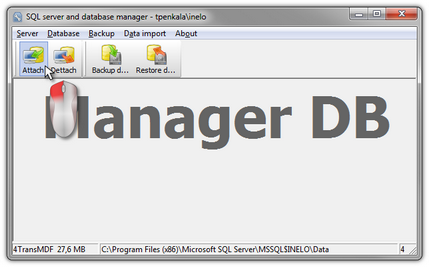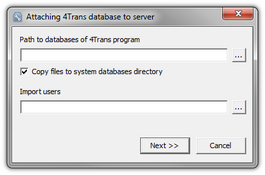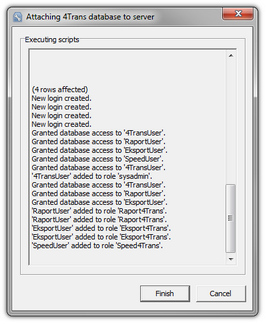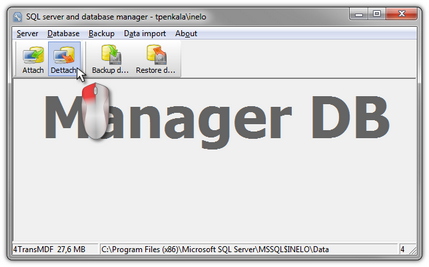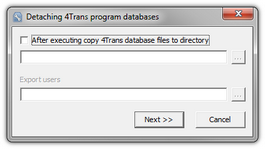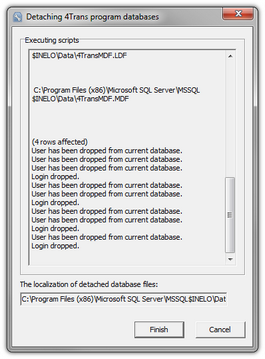Database
The window contains information about database files connected to TachoScan server. Depending on the selected database file, you can view information on the location of the file, its size and status. |
|
1.After successfully logging in to the database in the SQL server and database manager window (Fig. bellow) select Attach command from the Database menu or click on 2.In the next window you should point the localization of database files (Fig. bellow) and: •Press the button: ➢option: "Copy files to system databases directory" (Fig. bellow), will copy database files to the default database folder. This option attaches the copied database files to the server.
3.Program will start attaching databases according to the previously chosen options. When the operation is finished the following windows will show up (Fig. bellow):
4.After attaching the database you should create and make available the directory (eg. named: "INELO"), where all documents, driver cards and tachograph readouts, scans of tacho discs and the backup of database are stored, •in the main directory (eg. INELO) create a folder of files stored by the module TachoScan (eg. TachoScan), •in the root folder (eg INELO) create a folder of documents (such as Documents), •in the root folder (eg. INELO) create a folder where a backup copy of the database (eg. Backup) will be saved,
|
|
1.After successfully logging in to the database in the SQL server and database manager (Fig. bellow) select Dettach command from the Database menu or click on 2.In the next box press the button: •option: "After executing copy 4Trans database files to directory" (Fig. bellow), that will copy files to that database directory.
3.The program will proceed to complete the database detaching job in accordance with pre-selected options. After it is finished a window will appear (Fig. bellow):
|
|
Using this command, you can reduce the size of the database files with the extension "LDF".
There are two ways to reduce the file size: •Simple mode - by pressing the button •Advanced mode - |
|