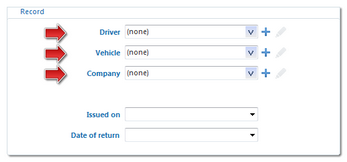This tab enables to add any driver document with possibility to link it with file or scan.
The tab is linked with menu: Basic data -> Documents. The documents added for the driver will be visible in this tab as well as any documents added in this tab will be visible on the list of all documents.
In order to add, change or delete a document you need to use the lists toolbar.
Add/edit the document window consists of the following tabs:
To record a document, simply fill in a document type.
If there is no desired document in the document type list, you can add it to the list (i.e. dictionary) using the icon:  . .
|
|
Additionally, you can fill in the remaining fields at your discretion.
If in Record field (Fig. bellow), the box: Driver, Vehicle or Company is filled in, the document is attached also to this register.
Agenda - option available after the introduction of Expire date of a document. It lets you add, edit or remove the document expiry date to/from the agenda, without opening it;
|
|
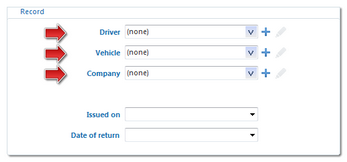 Fig. Tab: "basic data". |
|
Some of the windows offer the possibility of linking the entered items with any files, and even scanning and linking them with any document.
1. - (Fig. bellow) - new- adding a file: to add a file simply click this icon with the LMB, then in the new window, select the file and press - (Fig. bellow) - new- adding a file: to add a file simply click this icon with the LMB, then in the new window, select the file and press  . In the Files field, a path with the file name is displayed and in the File preview field the file contents is displayed. . In the Files field, a path with the file name is displayed and in the File preview field the file contents is displayed. 2. - Delete - removes file from the list. - Delete - removes file from the list. 3. - Scan: to scan a file, click this icon with the LMB, and the program will display a window asking for the name under which you want to save the scanned document. Then, if the scanner is connected, "Scan settings" window appears, depending on the type of scanner. After adjusting the settings, click [Scan]. Similarly as in the case of adding a file, the list below shows the path along with the file name and the File preview field displays its contents. - Scan: to scan a file, click this icon with the LMB, and the program will display a window asking for the name under which you want to save the scanned document. Then, if the scanner is connected, "Scan settings" window appears, depending on the type of scanner. After adjusting the settings, click [Scan]. Similarly as in the case of adding a file, the list below shows the path along with the file name and the File preview field displays its contents. 4. - Copy file to ... - allows you to copy the selected file to any directory. - Copy file to ... - allows you to copy the selected file to any directory. 5. - Send the file via e-mail - opens a dialog box to send a new e-mail with the selected file. - Send the file via e-mail - opens a dialog box to send a new e-mail with the selected file. |
|
|
|
|
|
Type of a personal document (driver’s license, series and number) will be automatically entered in the program after downloading any data from the driver’s card (see: TachoScan module).
|
|