When you first start the program it displays a window: Step 1 - select program mode, where, depending on your needs, select:
Standard (local work)
Please, read the description in the window (Fig. bellow).
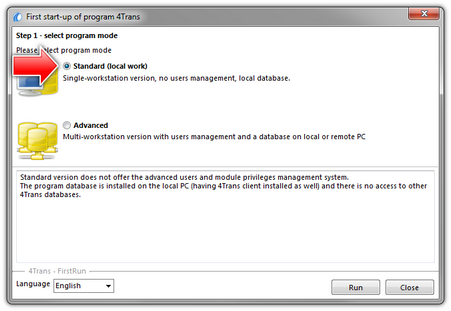 | | Fig. Base on the local computer. |
If this operation mode is suitable, click the button:  (Fig. above), then the program will start to install the database. (Fig. above), then the program will start to install the database.
During database installation a free version of Microsoft SQL Server 2000 Desktop Edition is installed. Free use of this version of the system is possible, when the system operates at maximum 5 computer stations. The free version supports the database of maximum 2 GB. After this size is exceeded, there is a risk of data loss or database corruption. In such cases, you must purchase a commercial version of Microsoft SQL Server.
After the database installation you must restart your computer.
|
|
Upon completion of database installation, the program can display two different windows:
|
|
In this window, enter your company data:
After saving, the proper program window will be launched.
|
|
If the computer on which you install the software has the old version of TachoScan installed, "Import from Tachoscan" window appears.
If you need to import data from the old TachoScan software, contact the manufacturer's service.
|
|
|
|
During the installation process the program will automatically create folders for saving of tacho disco images, files with readings from digital driver’s cards, documents and backup of database.
The default path: "...\My documents\User\INELO\",
where: User - is the name of user who logged in to Windows® system.
|
|
|
|
Advanced
|
|
Please, read the description in the window (Fig. bellow).
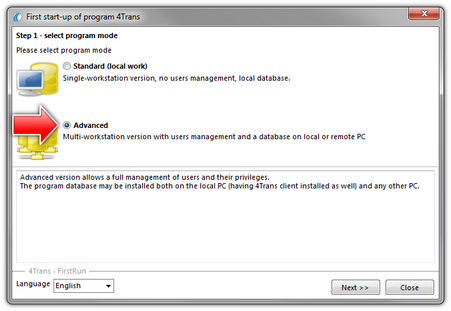 | | Fig. Advanced mode. |
When you press the:  button: "Step 2 - server initiation" window is displayed. button: "Step 2 - server initiation" window is displayed.
|
|