If Advanced option was selected in the first step, Step 2 - server initiation window appears, where, depending on your needs, select:
Install the database on the local PC
|
|
Please, read the description in the window (Fig. bellow).
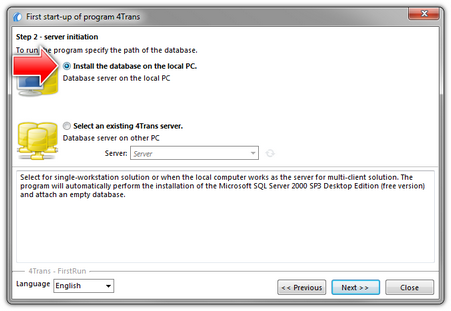 | | Fig. Install the database on the local PC. |
During database installation a free version of Microsoft SQL Server 2000 Desktop Edition is installed. Free use of this version of the system is possible, when the system operates at maximum 5 computer stations. The free version supports the database of maximum 2 GB. After this size is exceeded, there is a risk of data loss or database corruption. In such cases, you must purchase a commercial version of Microsoft SQL Server.
After the database installation you must restart your computer.
|
|
When you press the:  button: "Initialize the database" window is displayed. button: "Initialize the database" window is displayed.
|
|
Select an existing 4Trans server
|
|
Please, read the description in the window (Fig. bellow).
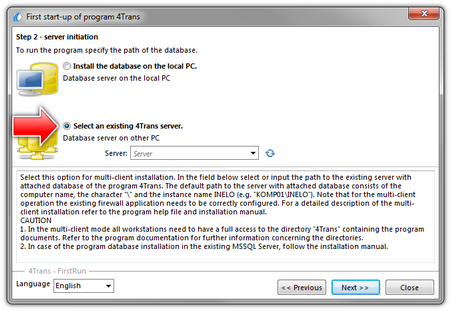 | | Fig. Selecting the server from another PC. |
Summing up, this option can be selected only when:
| • | the program connects with an existing server that has the 4Trans TachoScan database connected beforehand. |
To connect to the existing server with the database:
| • | clicking on the icon:  will refresh the list of servers; will refresh the list of servers; |
| • | click the button:  (item 1 - Fig. above); (item 1 - Fig. above); |
| • | select a desired server from the list. |
If a desired PC is not on the list of servers, please make sure that PC-server communication has been unlocked through the ports:
| • | 1433, 1434 at UDP protocol, |
| • | possibly for HASP Manager check 475 port at UDP and TCP protocol - if the network license key is installed on the same PC. |
You will find the description of the Windows® XP SP-2 and SP-3 firewall in the clause: "Configuration of the Windows XP firewall".
After installation of 4Trans TachoScan program server IT IS NOT RECOMMENDED to change the name of the PC, on which the server has been installed.
If you want to connect 4Trans TachoScan database to an existing MSSQL server, go to the topic: "Attaching and Detaching the database".
|
|
The program will be started after connecting to 4Trans TachoScan, server is completed.
If the program displays the window: "Initialize the database", this means that the database it has connected to is empty. Make a proper selection in this window (see: "Step 3 - Initialize the database").
|
|