This command opens the cities list. The list can be opened in several ways:
| • | click on the:  icon located in the Basic data tab in the toolbar; icon located in the Basic data tab in the toolbar; |
| • | from the Basic data main menu, select Cities. |
With the use of lists toolbar one may add, change or remove a company.
More than one item can be marked in the all lists:
This marking is shown on a sample list of tacho disc/days from driver's card. It works the same in all other lists.
|
|
Marking items From - To
| 1. | Click the first item "from" in the list (item 1 - Fig. bellow). |
| 2. | Press and holding down the key  click on the item "to" in the list (item 2). click on the item "to" in the list (item 2). |
| 3. | Depending on the needs (editing or deleting), click the icon:  or or  (see: Lists toolbar). (see: Lists toolbar). |
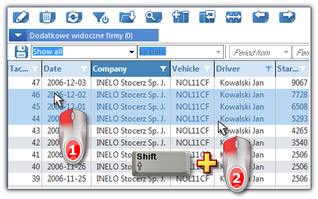 | | Fig. Marking items in the list from - to. |
Marking any items in the list
| 1. | Click on any item in the list (item 1 - Fig. bellow). |
| 2. | Press and holding down the key  click on any next items in the list (item 2). click on any next items in the list (item 2). |
| 3. | Depending on the needs (editing or deleting), click the icon:  or or  (see: Lists toolbar). (see: Lists toolbar). |
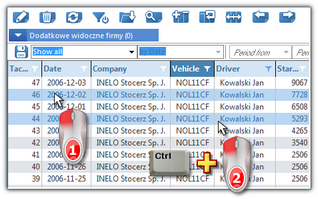 | | Fig. Marking any items. |
Marking all items in the list
| 1. | Click the right mouse button on any place in the list. |
| 2. | Select: Select all items from drop-down menu. |
| 3. | Depending on the needs (editing or deleting), click the icon:  or or  (see: Lists toolbar). (see: Lists toolbar). |
|
|
|
|
Additional elements of lists toolbar:
| • |  - Merge cities - a mechanism that finds the cities with the same name in the same state and combines them into one city. - Merge cities - a mechanism that finds the cities with the same name in the same state and combines them into one city. |
During the search of the same cities capitalization and blank characters at the beginnings and ends of names are ignored.
Exceptions:
| • | cities that have GPS coordinates entered will not be merged; |
| • | for Polish cities it is checked if postcodes are from the same area (first two digits) - if they are not, the cities are not merged. |
|
|
Additional elements in the list drop-down menu:
| • | Alter data for selected items: |
| ➢ | Country – you can add/change the country without opening the city add/edit window; |
| ➢ | Visible – you can check/uncheck city "visibility" (see: description below); |
|
|
Due to type of input data, You can split down the add/edit window into the following sections:
Depending on the installed modules and user permissions, window can be expanded with additional fields/tabs - refer to the online help for the corresponding module.
Fields with blue frames are mandatory.
|
|
Basic data
Description of selected items:
|
|
To be filled out if the added city is a border-crossing point.
|
|
You can add a few postal codes for one city. To do this, enter the next one in the "Postcode" field and click:  or press: or press:  , and so on. After you have finished entering the postal codes, click: , and so on. After you have finished entering the postal codes, click:  , otherwise the city codes will not be saved. , otherwise the city codes will not be saved.
To delete a postal code, select it with a LMB and click:  or select a postal code by clicking with RMB and selecting "Delete" from the drop-down menu; or select a postal code by clicking with RMB and selecting "Delete" from the drop-down menu;
You can set the default postal code. To do this, click on the selected code with a RMB and select "Set as default" from the drop-down menu.
|
|
|
|
|
|
Check/uncheck if the city is to be visible in other program windows;
The cities without a country assigned and border-crossing towns will always be visible.
|
|
|
|