The window allows to automatically search and issue attestations for one or more drivers for the periods with no records.
To open this window, you can:
| • | click on the:  icon located in the TachoScan tab in the toolbar; icon located in the TachoScan tab in the toolbar; |
| • | from the TachoScan main menu select Find attestations. |
The attestations search window is divided into two tabs:
To find and issue attestations of no driving for many drivers:
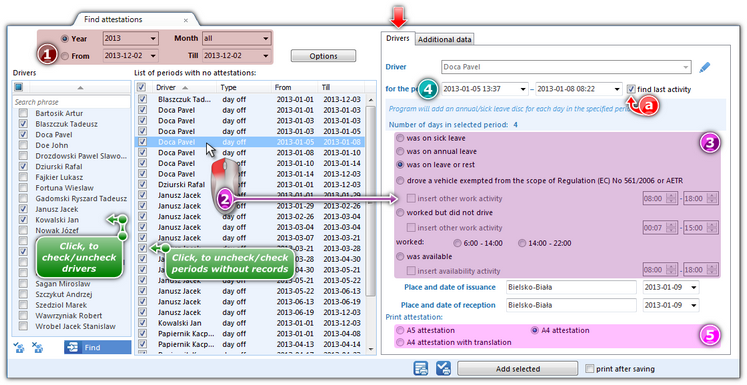 | | Fig. Search for missing periods. |
| 1. | Select the driver/ drivers (Fig. above). |
or
| 3. | When you click on the: 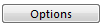 button, you can define: button, you can define: |
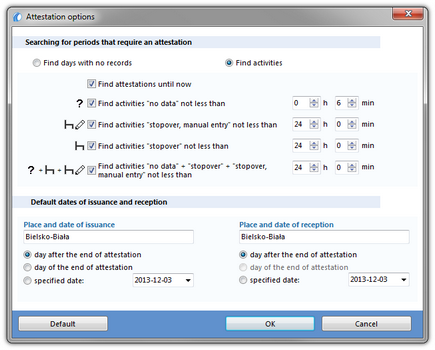 | | Rys. Wyszukiwanie brakujących okresów - opcje. |
| • | Search for periods which require attestation: |
| ➢ | Find days with no records; |
Exceptions for "Find days with no records" option:
1. Every day that has an analogue disc, even an empty one, will not be displayed as "No data".
2. Days from the driver card that have only stop event and/or card removed, will be displayed as "No data".
|
|
| ➢ | Find activities (description of the selected options): |
| ▪ | Find attestations until now - for the period: "year + all the months" the program searches from the beginning of the selected year to the current date, and for the period of "year + selected month" the program searches from the beginning of the selected month to the current date; |
| • | the default dates and places of issue/ receipt - the data visible on the printed attestation. |
| 4. | Press the: 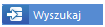 button; button;
in the window besides, a list of dates that do not have records is displayed, and e.g. can be printed using  button; button; |
| 5. | (item 2) Select the desired period and change the reason for not having a "record sheet/ record of a day on the card" (item 3). |
| 6. | (item 4) Set the start date of the period - by default, the program inserts here the time and date of the last activity found before the period "no data" from the disc/ day from the card, if the find last activity option is selected (item a), and the end date of the period - by default, the program inserts the time and date of starting the first activity found after the "no data" period from the disc/ day from the card if find last activity is selected. |
| 7. | (poz.5) Select the type of attestation to print: |
| • | A5 attestation - attestation will be issued in A5 size; |
| • | A4 attestation- attestation will be issued in A4 size; |
| • | A4 attestation with translation - attestation will be issued in A4 size, in three languages; |
| 8. | The last activity especially during the first issue of the attestation is supplementing the data in the Additional data tab (see: Add attestations); |
| 9. | Depending on the needs, the attestation can be: |
| • | only added to the database  ; ; |
| • | only printed  ; ; |
| • | added to the database and printed (select print after saving option when saving). |
The program assumes that the attestation for the specific day was ISSUED if it is save.

|
|
|
|