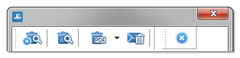Generating reports
Reports can be generated by using two buttons:
•![]() - (Fig. above) - Generate and close – after generating a report the window from which it has been generated will close;
- (Fig. above) - Generate and close – after generating a report the window from which it has been generated will close;
Option recommended when displaying in report. |
|
•![]() - Generate – after generating a report the window from which it has been generated will still be visible;
- Generate – after generating a report the window from which it has been generated will still be visible;
Option recommended when displaying several reports of the same type – it is not necessary to close the report preview window in order to display the same report for e.g. a different driver or for a different period. Description of functioning the buttons in the report preview window is included here: "Report preview window". |
|
•![]() -Export to - the report is saved directly to the file in PDF format, and after dropping down the menu icon to Excel (CSV), HTML, XML;
-Export to - the report is saved directly to the file in PDF format, and after dropping down the menu icon to Excel (CSV), HTML, XML;
When generating reports without "Separate report for each driver/vehicle" option selected as well as for reports that do not have this option, file generation progress window is displayed separately. |
|
•![]() - Send report via e-mail: - after selecting the file format (PDF, CSV, HTML, XML) it opens a window to send e-mail with the report file attached;
- Send report via e-mail: - after selecting the file format (PDF, CSV, HTML, XML) it opens a window to send e-mail with the report file attached;
Table of Contents
|
|