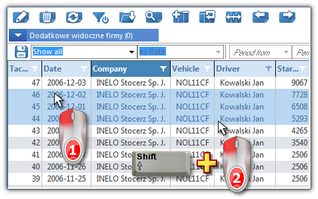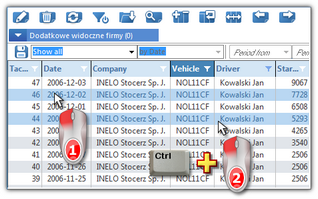In order to open for editing disks or days recorded before in the database, you can use the following options:
•click on the:  icon located in the TachoScan tab in the toolbar;
icon located in the TachoScan tab in the toolbar;
•press button combination 

 ;
;
•from the main menu of "TachoScan" choose Driver card and record sheet data option.
As a result of these activities a list of all scanned tachograph disks and days downloaded from a driver’s card into the program appears.
To open for viewing, change or delete the record sheet/ day from a driver card, use the lists toolbar.
More than one item can be marked in the all lists:
This marking is shown on a sample list of tacho disc/days from driver's card. It works the same in all other lists.
|
|
Marking items From - To
1.Click the first item "from" in the list (item 1 - Fig. bellow). 2.Press and holding down the key  click on the item "to" in the list (item 2). click on the item "to" in the list (item 2). 3.Depending on the needs (editing or deleting), click the icon:  or or  (see: Lists toolbar). (see: Lists toolbar). 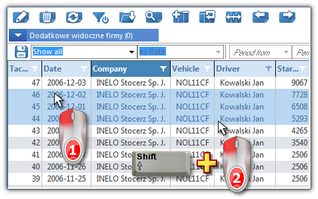 Fig. Marking items in the list from - to. Marking any items in the list
1.Click on any item in the list (item 1 - Fig. bellow). 2.Press and holding down the key  click on any next items in the list (item 2). click on any next items in the list (item 2). 3.Depending on the needs (editing or deleting), click the icon:  or or  (see: Lists toolbar). (see: Lists toolbar). 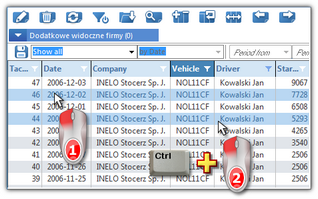 Fig. Marking any items. Marking all items in the list
1.Click the right mouse button on any place in the list. 2.Select: Select all items from drop-down menu. 3.Depending on the needs (editing or deleting), click the icon:  or or  (see: Lists toolbar). (see: Lists toolbar). |
|
|
|
Additional elements in the list toolbar:
• - Import discs/ days from the card from 7z archive file - select the file to be imported in the Open window; - Import discs/ days from the card from 7z archive file - select the file to be imported in the Open window;
Assistant/co-driver: it is not included in the data import.
New driver: the program displays the appropriate window asking if you want to add a new driver.
New vehicle: is added automatically by the program.
Overlapping events or record sheets: the program will display appropriate message asking if you want to add the record sheet/ day from the driver card.
|
|
• - export discs/days from card to 7z archive file - in the export window: - export discs/days from card to 7z archive file - in the export window: ➢Digital readings - only source files downloaded from the driver card are exported; ➢Record sheet images - only images of record sheets of days designated as work are exported; ➢Record sheet activities - only events for days designated as work are exported; ➢Select the period of the exported data; ➢Select/deselect drivers.
Assistant/co-driver: it is not included in the data export.
|
|
• - allows to change some parameters without having to open the edit window (also available in the drop-down menu): - allows to change some parameters without having to open the edit window (also available in the drop-down menu): ➢Driver; ➢Vehicle;
If the option "enable assistants" is enabled in the program settings, the drop-down menu option "Assistant" is added (see: "Settings -> TachoScan").
|
|
Additional items in the drop-down menu:
•Restore source data - all manual changes on the driver card on the day are cancelled - the data is retrieved again; •Alter status - status change (OUT, AETR, service, etc.) for the selected record sheets/days from the driver card; •Weekly chart; •Monthly chart; |
|
After choosing a disk/day a new window for daily visualization will open inside the program – this is for analysis of a given disk (see: Record sheet preview/edition window) or a day from a driver card (see: Day from the driver card preview/edition window).
See also:
Filtering lists
![]() icon located in the TachoScan tab in the toolbar;
icon located in the TachoScan tab in the toolbar;![]()
![]()
![]() ;
;