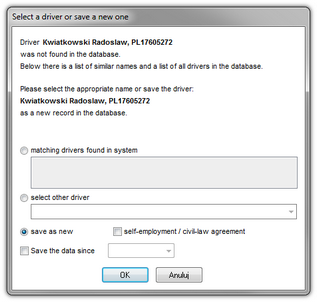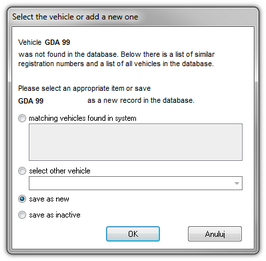To open the scanned record sheet images from a file or source files from driver card or the digital tachograph readings, you can proceed in the following ways:
•click on the:  icon located in the TachoScan tab in the toolbar;
icon located in the TachoScan tab in the toolbar;
•click the button combination 

 ,
,
•from the main menu of TachoScan select the Open option.
After choosing this option a window with a file choice will appear. You need to mark the file containing a given disk (bmp format) or a download file containing data downloaded from a driver card or a digital tachograph (ddd format), and then click the button  .
.
This command is not meant to edit data saved in the program’s database!
In order to edit or preview data saved in the database you need to use the command: "Driver card and record sheet data" for tacho disks and driver card data and "Digital tachograph data" for mass memory data (digital tachograph data).
|
|
Next, depending on the type of open file, the program analyzes the data and displays the appropriate window:
for digital files "ddd, esm, c1b, dtg, dtc, tgd, v1b"
|
|
The program shall display the Data summary window with the tab: Certificates verifying the digital signature. You should click on:
The tab title Certificates in red appears when the following are discovered:
- incorrect certificate – a relevant message shall also be displayed;
- No data (tachograph reading) – no data record on a selected day;
- no activities (tachograph reading) – the selected day was blocked with a foreign company card.
|
|
Data with an invalid certificate will not be saved to the database!!!!!
|
|
• - the data will be saved to the database; - the data will be saved to the database; or
• - data saving will be cancelled. - data saving will be cancelled.
If you do not want the summary window to be displayed, uncheck Show driver card or digital tachograph data before saving in the program settings.
|
|
|
|
If a new driver is detected in the downloaded reading, the following is displayed:
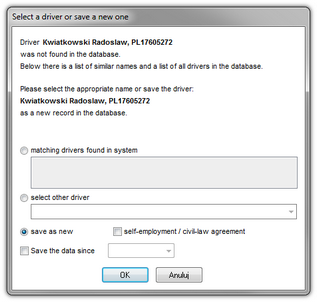 Fig. Choosing a driver. The window contains the following options:
matching drivers found in system
This item is marked by default, if the program finds at least one similar driver's name in the database. In such a case, select an appropriate driver in the list below and click LMB on the button  . .
Be careful when selecting a similar driver's name and make sure that the selected driver is correct.
If an incorrect driver's name is selected, cancel or change it into a correct driver card number in the driver editing window (see: "Driver"), and then open every incorrect day for edition (see: "Driver card and record sheet data") and change the driver's name into a correct one.
|
|
Name (names) and surname of the driver is saved in the memory with Latin letters – no Polish fonts. Example: Żółty Piotr Józef will be saved in the memory as Zolty Piotr Jozef.
In the bracket, next to the driver’s surname, there is the company by which he is employed.
|
|
select other driver
Should be chosen, when other driver's data must be recorded.
save as new
This item is marked by default, when the system fails to find either an identical or similar driver's name in its database.
save the data since
After marking that option one may choose from which date the digital data will be saved in the data base.
|
|
If a new vehicle is detected in the downloaded reading, the program displays:
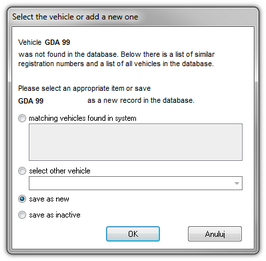 Fig. "Select the vehicle or add a new one" window. The window will display all, not saved beforehand, vehicles found by the program in a given read out. Each vehicle that is displayed in the list should be marked, and a specified action should be assigned to them:
matching vehicles found in system
This item is marked by default, if the program finds at least one similar vehicle registration number in the database. In such a case, select an appropriate vehicle in the list and click LMB on the button  . .
Depending of an authorized workshop, the vehicle’s registration number inserted during calibration can contain symbols of so-called "space" or cannot.
For the program the number "NOL11CF" (without a space) is different from the number: "NOL 11CF" (with a space). This is why, in such situation, when recording a new vehicle into the base, the program will display the number "NOL 11CF" as a similar (fig.1)
If a vehicle’s registration number has already been recorded in the database, the program will not display the window for choosing a vehicle again (Fig. above).
|
|
select other vehicle
Should be chosen, when other vehicle data must be recorded.
save as new
This item is marked by default, when the system fails to find either an identical or similar registration number in its database.
save as inactive
Choose it when data concerning driver's activities need to be recorded, and there is no need to record the vehicle at the same time (not our company vehicle).
When choosing a similar registration number be wise and make sure that the given number is correct.
If an incorrect registration number is indicated in the window for choosing a vehicle, you need to remove the link in the edition and vehicle window (see: "vehicle"), and then remove all incorrectly inserted days and collect data from the tachograph again.
|
|
|
|
Next, it will record data in the database automatically and display them depending on the type of downloaded data in the "driver card analysis window" or in the "digital tachograph analysis window". If given days have been recorded before, their recording will be omitted.
|
|
![]() icon located in the TachoScan tab in the toolbar;
icon located in the TachoScan tab in the toolbar;![]()
![]()
![]() ,
,![]() .
.