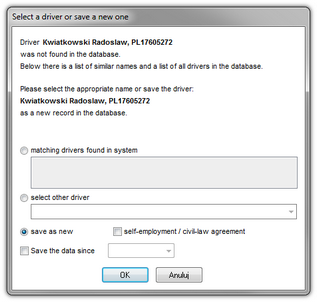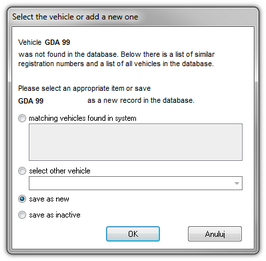[103] Read driver card
This command is to read data from driver’s cards (chip card). This option is available after installing a chip card reader and appropriate program drivers and purchasing digital data support option (see: Installation -> Installing devices -> TachoReader).
In order to download data from a driver’s card first the card needs to be correctly inserted into the reader (Fig. bellow).
To start downloading data from a driver’s card you can use the following options:
•click on the: ![]() icon located in the TachoScan tab in the toolbar;
icon located in the TachoScan tab in the toolbar;
•press button combination ![]()
![]()
![]() ;
;
•from the main menu of TachoScan select Read driver card.
The program shall display the Data summary window with the tab: Certificates verifying the digital signature. You should click on:
The tab title Certificates in red appears when the following are discovered: - incorrect certificate – a relevant message shall also be displayed; |
|
Data with an invalid certificate will not be saved to the database!!!!! |
|
•![]() - the data will be saved to the database;
- the data will be saved to the database;
or
•![]() - data saving will be cancelled.
- data saving will be cancelled.
If you do not want the summary window to be displayed, uncheck Show driver card or digital tachograph data before saving in the program settings. |
|
If a driver’s card is read for the first time, the program will display:
|
The window contains the following options: matching drivers found in system This item is marked by default, if the program finds at least one similar driver's name in the database. In such a case, select an appropriate driver in the list below and click LMB on the button
select other driver Should be chosen, when other driver's data must be recorded. save as new This item is marked by default, when the system fails to find either an identical or similar driver's name in its database. save the data since After marking that option one may choose from which date the digital data will be saved in the data base. |
|
If a new registration number of a vehicle is downloaded from the card data, similarly to the driver selection window the following will appear:
|
The window will display all, not saved beforehand, vehicles found by the program in a given read out. Each vehicle that is displayed in the list should be marked, and a specified action should be assigned to them: matching vehicles found in system This item is marked by default, if the program finds at least one similar vehicle registration number in the database. In such a case, select an appropriate vehicle in the list and click LMB on the button
select other vehicle Should be chosen, when other vehicle data must be recorded. save as new This item is marked by default, when the system fails to find either an identical or similar registration number in its database. save as inactive Choose it when data concerning driver's activities need to be recorded, and there is no need to record the vehicle at the same time (not our company vehicle).
|
|
Next, it will record data in the database automatically and display in the "driver card analysis window". If given days have been recorded before, their recording will be omitted.
Times downloaded from a tachograph are automatically shifted, in accordance with a time zone settings. Source files shall be copied (relocated) to the Digital catalogue located in the files catalogue of the TachoScan module (see: "Administration panel -> Paths -> Path for the TachoScan module files"). |
|