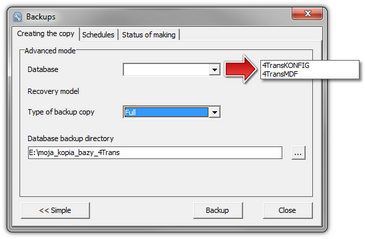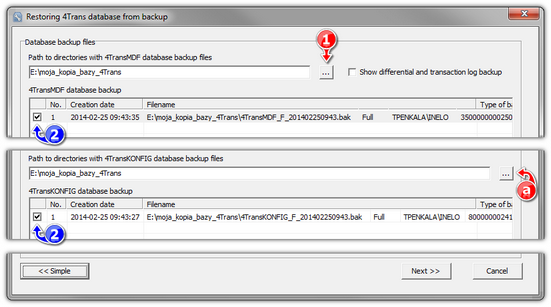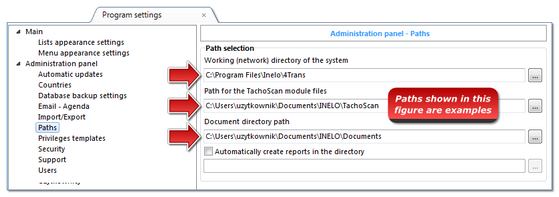Before transferring data, please read the items below:
Notes before proceeding
|
|
If you have SQL Server other than SQL 2000 MSDE:
SQL 2000 MSDE (MicroSoft Desktop Engine) - obsolete version.
|
|
1.Select "Mixed Mode" as "Authentication mode" in the system configuration window for Microsoft SQL Server. 2.Turn on xp_cmdshel and Agent XPs options support
(you can do this from the "Database Manager" in "Server -> Configuration" menu).
It is recommended that the same version of TachoScan as installed on the old computer, is installed on the new computer.
|
|
3.After making the copy of the database, transfer the license key to the new computer.
NET network license keys require HASP LICENSE MANAGER driver installation.
For Windows® 7 64-bit and Windows® Server 2008 64-bit systems, HASP installation instructions and the drivers for these systems can be found at: "http://download.inelo.pl/drivers/HASP_LM_setup.zip".
|
|
For 4Trans 3.10 version, all of the directories and path names below have the old name: PCNETSERVICE instead of INELO.
If you are migrating a database from SQL 2000 to SQL 2012 or higher version, the intermediate database migration to SQL 2008 R2 must be performed first.
|
|
|
|
Database
|
|
A copy of the database should be made using: "Database Manager" software:
1.Run the program (see: "Running "Database Manager""). 2.After logging in the Database Manager window menu, select: "Backup -> Backup database". 3.In the next window, click on: 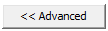 . . 4.After setting the "database copy path" make a two consecutive FULL copies of 4TransKONFIG and 4TransMDF databases. 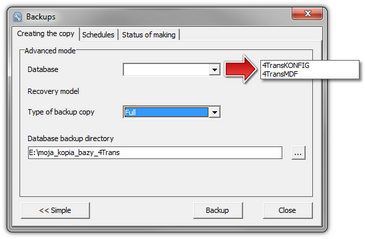 Fig. Creating database backup copies. |
|
Before restoring the database from the backup, you need to install TachoScan and TachoScan server on the new computer (server is installed automatically when you first run TachoScan).
The server can be installed manually by downloading the installer from "www.tachoscan.com" -> Download tab.
|
|
The database should restored using: "Database Manager" software:
1.Run the program (see: "Running "Database Manager""). 2.After logging in the Database Manager window menu, select: "Backup -> Restore database". 3.In the next window, click on: 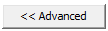 . . 4.Select the path to the database backup files (item 1 - Fig. bellow) - after the first path is selected, the program enters the same second path by default (item a). 5.Select each database (item 2). 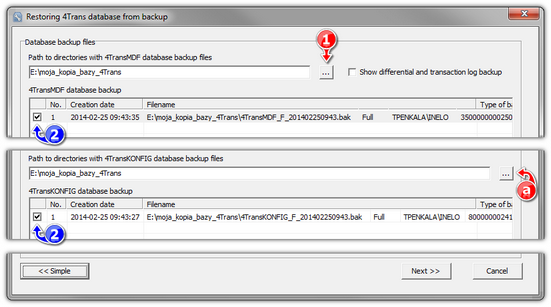 Fig. Restoring the database copy. 6.Click:  . . |
|
|
|
Moving supporting folders
This operation is performed after the database is restored, before the first start of TachoScan.
|
|
After making the copy of the database on the old computer and restoring the backup on the new one, the final step is to copy from the old computer the folders in which, among others, digital readouts and record sheet scans are stored.
To do this:
|
|
1.Launch TachoScan, log in as administrator (the default password is "admin"). •if the login window is not displayed when launching the program, re-run it from: "START -> Programs -> INELO -> 4Trans -> Administrator". 2.Open the program settings window ("Basic data -> Settings"). 3.In the: Paths tab check the location of the directories: 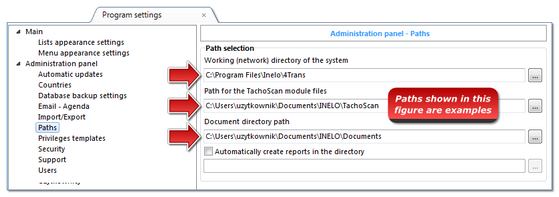 Fig. Program Settings -> Paths. 4.Copy the folders and their contents into any medium.
If the Path for the TachoScan module files and Document directory path is within the Working (network) directory of the system path, it is enough to copy this directory.
|
|
|
|
1.You can paste the contents of the directories (copied from the old computer) anywhere. 2.Run TachoScan, logging in as an administrator (see: "First launch"). 3.In the settings window under Paths point to the location of the copied directories. |
|
|
|