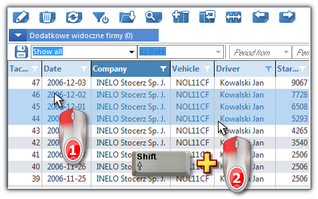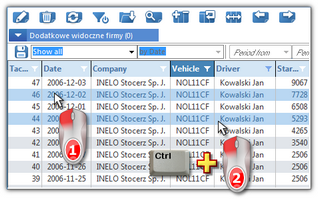This command opens the vehicles groups list.
To open the list from Basic data main menu, select Vehicles groups.
With the use of lists toolbar,vehicles group may be added, changed or removed. Vehicles group adding/editing window is used to add/edit any number of vehicles to a new/edited group.
More than one item can be marked in the all lists:
This marking is shown on a sample list of tacho disc/days from driver's card. It works the same in all other lists.
|
|
Marking items From - To
1.Click the first item "from" in the list (item 1 - Fig. bellow). 2.Press and holding down the key  click on the item "to" in the list (item 2). click on the item "to" in the list (item 2). 3.Depending on the needs (editing or deleting), click the icon:  or or  (see: Lists toolbar). (see: Lists toolbar). 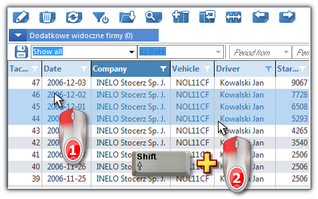 Fig. Marking items in the list from - to. Marking any items in the list
1.Click on any item in the list (item 1 - Fig. bellow). 2.Press and holding down the key  click on any next items in the list (item 2). click on any next items in the list (item 2). 3.Depending on the needs (editing or deleting), click the icon:  or or  (see: Lists toolbar). (see: Lists toolbar). 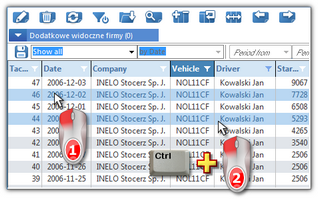 Fig. Marking any items. Marking all items in the list
1.Click the right mouse button on any place in the list. 2.Select: Select all items from drop-down menu. 3.Depending on the needs (editing or deleting), click the icon:  or or  (see: Lists toolbar). (see: Lists toolbar). |
|
|
|
Fields with blue frames are mandatory.
|
|
The window contains only two elements:
•Name - of the group; •Vehicles list - belonging to the group - click  to add new drivers. to add new drivers. |
|
See also:
Reports settings (option: "Show filters of group")
Groups of drivers and groups of vehicles in reports
Vehicles