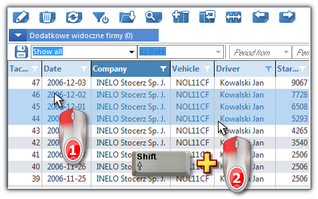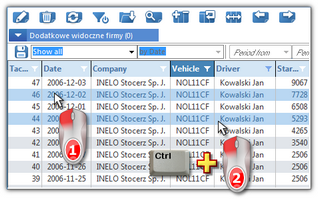[009] Rates of exchange
Opens the list of exchange rates divided into tabs (see below). Each of the exchange rates can be downloaded manually or automatically from the appropriate location. The list can be opened in several ways:
•by clicking on the: ![]() icon located in the Basic data tab in the toolbar;
icon located in the Basic data tab in the toolbar;
•from the Basic data main menu select Rates of exchange.
The window is divided into the following tabs:
•Monthly rates ECB PLN and Monthly rates ECB EUR — downloaded from the European Central Bank website - these rates are used, among others, in the calculation of compensation for work in other countries.
Guidelines for calculation of compensation for the time of work on the territory of other countries are presented in the chapter:"Tutorial - Calculation of compensation for work in other countries". |
|
Exchange rates are downloaded automatically while generating forms related to exchange rates. Exchange rates can be entered in two ways: •automatically - by clicking on the: •manually - by using "list toolbar" to add, change, or delete the exchange rate. •import from an xml file using the Before starting the import, generate your own import files 1. Open the tools (narzędzia) folder in the 4Trans file directory: •for 32-bit systems: "C:\Program Files\INELO\4Trans\narzedzia" •for 64-bit systems, depending on the Windows® version: ▪"C:\Program Files (x86)\INELO\4Trans\narzedzia"; ▪"C:\Pliki programów (x86)\INELO\4Trans\narzedzia) 2. Run the PobieranieKursowWalut.exe file 3. In the exchange rate download window, select the period and click Download 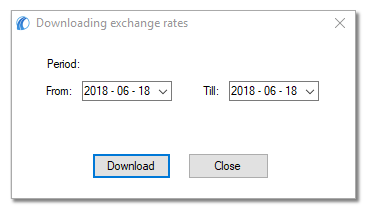 Fig. Currency exchange rates download window
4. Two files will be created in the narzędzia folder kurs_dzień_nbp.xml (containing the NBP rate for the day) kurs_miesiąc_ecb.xml (containing the monthly EUR and PLN exchange rate with ECB) 5. In the 4Trans program menu select Basic data/"[009]Rates of exchange" 6. Click 7. Choose the location of the created files 8. Click |
|
|
|