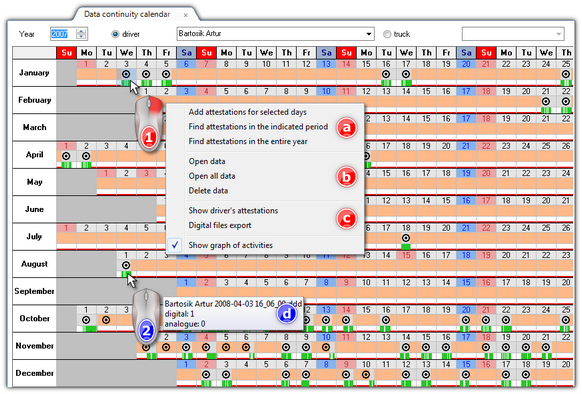[122] Data continuity calendar
This collation makes it possible to see an overview of all data (disks, card data, vehicle data) entered during a year.
1.Choose the report from the main menu. 2.A calendar window will be displayed (Fig. bellow). Make the following input: •the year to be verified; •driver or vehicle. 3.After the required user input, the results appear in the calendar – day marking, see legend (click |
|
1.Some additional operations can be performed on the calendar:
•issuing attestations of no driving (item a - Fig. above): ➢Add attestations for selected days - open an add attestation window automatically filled in on the basis of the selected period of days; ➢Find attestations in the indicated period - for a selected period, retrieves and inserts the days on which the attestation was issued to add attestation window; ➢Find attestations in the entire year - in all the selected year, finds and inserts periods during which the attestation was issued to the window to add attestation window; •view/edit data (item b): ➢Open data - opens the selected day in the view/edit "day from the driver card"/"record sheet" or in the "preview window of data from the digital tachograph"; ➢Open all data - open all days in the view/edit windows of "day from the driver card"/"record sheet" or in the "preview window of data from the digital tachograph"; ➢Delete data - allows to delete data from the selected days including record sheets and attestations - after selecting this item, the program will display a window containing a list of related items to remove, where you can unselect/ select the data to be deleted; •Other (item c): ➢Show driver's attestations - displays all the driver attestations issued by opening the list of attestations. ➢Digital files export - the program displays an export windows with the dates entered for the selected area. After pressing the •hovering the mouse over a day with marked data (item 2) will display the hint window: the source file name and the number of "record sheets/days from the card" for the selected range of days;
•Show graph of activities - shows/hides the driver activity charts. 2.Click 3. 4.After pressing the 5.Clicking the 6.Push 7.In order to close calendar preview, click the button |
|
See also:
Record sheet preview/edition window (edition)
View/ edit a day from a driver card window (edition)
Analysis window for a digital tachograph (edition)