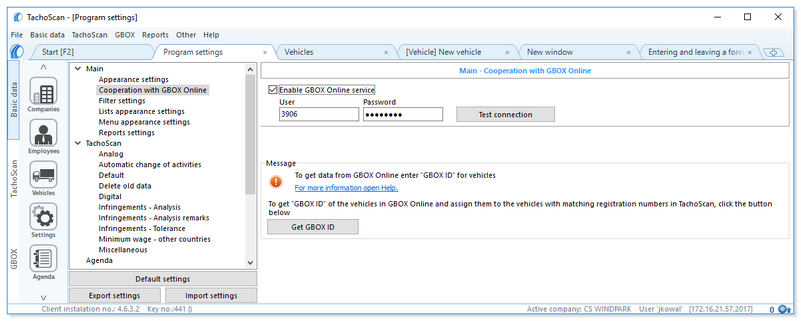Connection configuration
GBOX Online |
|
1.Contact the GBOX service at serwis@gbox.pl to determine the areas or bases that are the beginning of the trip. After configuration, we will send you a 4Trans password and login. 2.You can go to the connection configuration in TachoScan (see description below).
|
|
TachoScan The entire configuration can be found in the program settings window: |
|
||
Settings 1.In the Basic data, menu select Settings, after the window opens, in the Main tab check the Cooperation with GBOX Online option. 2.Check the 3.Enter Login and Password, which were created in the GBOX Online panel - click 4.After successful connection, click
5.The program is ready to import sections abroad - go to the "Importing sections abroad" topic below.
|
|