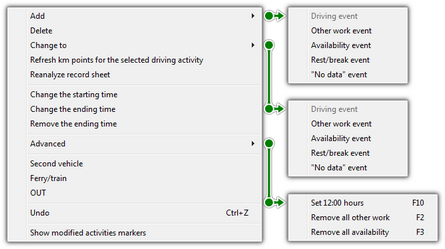This tab contains data concerning the number of passed kilometers, drive hours and stopovers shown on the tachograph’s disk as well as average speed limit calculated on the basis of the number of kilometers and drive time. Particular events are recognized by the program and represented on the disc image as colorful fragments of a wheel and are also shown on the list of events.
These events can be added, deleted and edited by clicking the mouse right button on an event (events can be chosen both from the disk and list of events) and choosing a suitable option. It is also possible to mark a greater number of events by clicking the mouse left button over the first event and then moving the mouse cursor down to the last event, or by choosing the first event and then keeping the button  pressed and clicking the mouse left button on the last event. Particular events from the list will be illuminated blue, both on the list and on the disk image.
pressed and clicking the mouse left button on the last event. Particular events from the list will be illuminated blue, both on the list and on the disk image.
Record sheet view window:
1.   - allows to zoom in, zoom out or restore the default size of the record sheet. - allows to zoom in, zoom out or restore the default size of the record sheet. 2. - displays a record sheet image of the entire screen of the program. - displays a record sheet image of the entire screen of the program.  - restores the Basic data tab view. - restores the Basic data tab view. ➢powyższe opcje dostępne są również pod klawiszem:  . . |
|
Record sheet data
|
|
Enter the start date of the disc.
|
|
These fields should be supplemented using the drop-down lists besides. If the needed values are not present on the lists, use buttons  in order to complete the database. If the default vehicle was set for the selected driver, it will appear automatically in the Vehicle field, if it was empty. in order to complete the database. If the default vehicle was set for the selected driver, it will appear automatically in the Vehicle field, if it was empty.
If the enable assistants option was selected in program settings, below the Driver and Vehicle field, two selection boxes for guards are displayed (see: "Settings -> TachoScan -> Miscellaneous").
|
|
|
|
In the fields: "Initial km" and "Final km" insert the initial and final value of the vehicle’s meter (digits typed by the driver on the disk).
Then in the "Km difference" field the value will appear, i.e. distance made by the driver. If the calculated value is different from the number of kilometres read from the disk visible in the "Km total" field, these fields will be automatically illuminated red.
Tolerances of differences can be found in menu "Settings -> TachoScan -> Analog"in the field "Alert about km discrepancy".
|
|
The program draws a thin red line ("Read preview") intended to check whether a reading of the number of kilometers has been correct. If the red line does not match the black one, drawn by the tachograph, the disk must be scanned once again with different brightness settings or correct the position of files manually.
Correcting the position of the peaks is possible only in "Read preview" tab.
|
|
|
|
The "Team disk" field should be checked for discs from the drivers driving in a team. Selecting this option results in a different analysis of the data in accordance with the respective regulations for drivers driving in a team.
|
|
|
|
Types of disks
These fields apply to registering events by means of different types of tachographs:
Incorrect choice of the type of a disk results in an incorrect analysis.
|
|
|
|
Applies to most tachographs.
|
|
Used to improve disk analysis on which the event line is thinner than normal (it depends on a tachograph model). If a disk is analyzed wrongly, one can try to indicate this field in order to improve the quality of analysis.
|
|
Pertain to tachographs on which the line presenting types of driver’s activity in drawn on a different level for each type of activity, e.g. is bolded in the case of driving.
|
|
Improves analysis of non-standard disks with step chart.
|
|
Indicating this option causes that the analysis is characterized by a different reading of kilometres and more precise reading of events so that even very short ones (from 1 minute) can be found and they are not rejected automatically but only in the case of appropriate settings of analysis. This has some drawbacks: sometimes inaccuracies resulting from the scanning process are indicated as events. Kilometres are found for the entire disk and not for particular events. Such reading of kilometres causes some inaccuracies when calculating the number of kilometres. Additionally, the list of events contains a column "Km" and "Km/h", because the number of kilometres and average speed is calculated for the entire disk, not for particular events.
|
|
|
|
If the program detects the offence of missing data for the length up to or equal to 24 hours, it checks whether the neighbouring discs have this option marked.
If:
•the pervious disc before missing data has the option "at the end" marked; and/or
•the next disc adjacent to the missing data has the option "at the beginning" marked; the offence of "No data" is not shown.
|
|
Dropdown menu
Clicking the mouse right button in any place on the disk scan or on the list of events, a drop-down menu will appear (Fig. bellow).
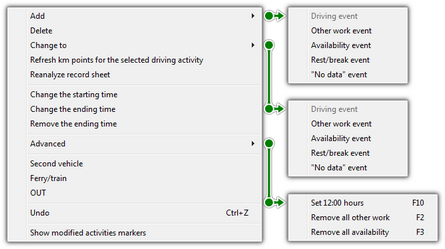 Fig. Drop-down menu. Drop-down menu – options:
|
|
Choosing this option from the list of events cause that a new event is added in the middle of currently marked event, and choosing this option from the disk menu causes that the event is added in the place where the disk is clicked;
Event: "No data" - events marked as such will be detected in the adding leave window (when you select the [Find periods w/o records] button) as periods for which an attestation of no driving must be issued.
|
|
|
|
Deletes currently marked event.
|
|
Changes currently marked event into a different one.
|
|
When chose for the first time it causes that files belonging to a given event are read again, for the second time sums up the number of kilometers from all events in the "Sum of km" field in the "Summary".
|
|
Repeated automatic analysis of the record sheet by the program.
When you select this command, all changes input manually will be deleted.
|
|
|
|
At the end of the selected event the program inserts the record sheet end – events located beyond the end line shall not be taken into consideration during the analysis.
|
|
Deletes the tag of the record sheet end.
|
|
After choosing this command the drop-down menu will have additional options:
•"Set 12:00 hours"; •Remove all work – deletes work events from the entire disk; •Remove all availability - deletes availability hours from the entire disk. |
|
This option is for dividing events from one disk into several ones and thus can be used in the case when a disk recorded a drive with more than one vehicle. After choosing this option all events, from the indicated as first to the last one, are moved to a new disk, which will automatically be given the same date and driver.
|
|
This option is used to mark events pertaining to driving up to a ferry or a train. It is recommended to indicate only these drive events that actually interrupt a driver’s daily rest time, yet not more than twice – with other activities that last no more than one hour, in accordance with art. 9, clause 1 of the Regulation (EC) No 561.
|
|
changes the status of the currently selected event into OUT; the OUT-type activities are treated as "Other work".
|
|
Displays the pencil symbols for the events that have been added or changed.
|
|
|
|
The green line on the scanned disk image means the time when a driver inserted a disk into the tachograph. The program sets it into a default value (see: Default settings), i.e. 6:00.
Special attention must be paid to disks on which the moment of inserting charts takes place about midnight.
One must always set the correct start hour! (see: Change of the start hour)
If the time suggested by the program is not changed, then, when attempting to record, a reminding message will appear: "Start hour has not been changed".
|
|
|
|
1.It is possible for each disc to check the following "fixed, choosable" status (unreadable disc, broken tachograph etc.) and/or select from "Status" list the following ones:
AETR, needs correction, needs explanation, no activities, no recordings, offences, OUT, support, unreadable.
Next to the status field there's an icon:  , that may be made use of to add new disc status to the vocabulary. , that may be made use of to add new disc status to the vocabulary.
On the "Driver card and record sheet data" list, discs can be filtered by the above status.
|
|
2.Disks can be saved with a status: "unlocked" or "locked": • - If a disk is saved with the "unlocked" status, every user having privileges to use the TachoScan module will be able to edit or delete such data. - If a disk is saved with the "unlocked" status, every user having privileges to use the TachoScan module will be able to edit or delete such data. • - If however the disk is saved with the "locked" status, then ONLY users who have been granted privileges listed below: "to edit locked disks in the TachoScan module" (see: "Admin settings -> Users") will be able to edit or delete them. Other users will be able to open such disks in order to view them (to read). - If however the disk is saved with the "locked" status, then ONLY users who have been granted privileges listed below: "to edit locked disks in the TachoScan module" (see: "Admin settings -> Users") will be able to edit or delete them. Other users will be able to open such disks in order to view them (to read).
By default disks are saved with the status: "unlocked".
|
|
3. - "Scanning documents or attaching files". - "Scanning documents or attaching files". 4. - "Weekly chart". - "Weekly chart". 5. - "Monthly chart". - "Monthly chart". 6. - "Driver's available working time". - "Driver's available working time". 7. - "Printing activities". - "Printing activities". |
|
See also:
Driver card and record sheet data
![]() pressed and clicking the mouse left button on the last event. Particular events from the list will be illuminated blue, both on the list and on the disk image.
pressed and clicking the mouse left button on the last event. Particular events from the list will be illuminated blue, both on the list and on the disk image.